Requests: Creating a Request on Behalf of a Customer
As a fulfiller, there may be some occasions where it is appropriate for you to create a Request on behalf of your customer. There are two ways to do this:
- The Fulfiller Service Catalog contains all Requests that are housed within the tool. If a Request form was created for ServiceNow, it can be found in the Fulfiller Service Catalog.
- The UT ServiceNow Website contains both Requests housed within ServiceNow and links to external Request forms if a particular service is using a form outside of ServiceNow.
Creating a Request from the Fulfiller Service Catalog
1. Verify you are logged in to the Fulfiller view of ServiceNow
2. Navigate to Self Service > Service Catalog
3. From the Service Catalog homepage, you can browse Requests by Category and Subcategory or run a keyword search.
4. Select the appropriate Request and complete the form. Pay special attention to the Requested By and Requested For fields, as they will auto-fill with the information of the currently logged in user. You will likely need to overwrite this with your customer's information. Locate the customer by searching by Name or EID, or click the magnifying glass for an advanced search.
5. Click Order Now to submit the Request. You will receive a confirmation message listing the Request information. A link to the Request and RITM are included.
Creating a Request from the UT ServiceNow Website
1. Verify you are logged in to the UT ServiceNow website.
2. Navigate to the appropriate Service Catalog for the Request you need to find (in this example, IT). You can also run a Global keyword search for the Request from the top of any page on the website.
3. Click through the appropriate category and subcategory until you locate the desired service. From the Service Overview page, select Request next to the appropriate Service Offering.
4. Complete the Request form. Pay special attention to the Requested By and Requested For fields, as they will auto-fill with the information of the currently logged in user. You will likely need to overwrite this with your customer's information. Locate the customer by searching by Name or EID, or click the magnifying glass for an advanced search.
5. Click Order Now to submit the Request. You will receive a confirmation message listing the Request information. A link to the Request and RITM are included.
Video Tutorial